Updating Your Individual Profile
Image
- Log into your account and go to your dashboard (Link in the top right corner)
- Use the 'edit' link under Individual Profile to edit your information
- Add a profile photo and make any edits to your contact information
Please note, individual contact information is ONLY viewable by current GIA members when logged into their account. These details are not available for other visitors to our site.
Updating Organization Profile and Staff Listing
Each member organization can identify staff members who can update the organization’s information in the member directory and update your staff roster including adding and removing staff members. To update your organization’s administrative contacts, contact ebaron@giaging.org.
If you are the Organization Administrator for your organization:
- Log in and got to your dashboard (link in the top right corner of the website)
- Look for your Organization Profile under the Member Portal Profiles section and click on edit.
- You’ll be brought to the edit screen for your organization. Review and edit your organization’s mission/goals, issue areas, and contact information. Don’t forget to hit the “Save” button at the bottom of the page!
Image
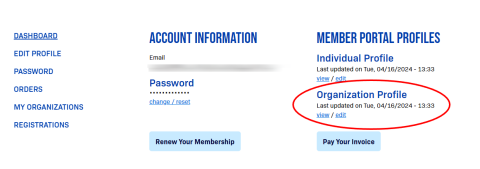
Updating Organization Staff Listing
- After saving your information, you can review and make any changes to your staff roster by clicking on Manage Organization Contacts in the left sidebar.
- Update an individual staff member’s information- click “Edit” in the far right column to adjust a person’s title and contact information.
- Add a new staff member- click the “Add Contact” button, enter their contact information (email address is required), and click the “Save” button at the bottom of the page.
- GIA staff will then review the information and provide further information to your colleague about the GIA and how to finish setting up their individual profile.